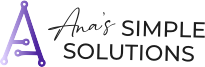The number of times you have missed meetings, forgotten you kiddo’s doc appointment, neglected to share with your husband that he had to take Jimmy to rugby on Saturday.
For all intents and purposes, your manual planner is exactly what you need, but it’s only on 1 place all the time. If you don’t have it with you while making or changing plans, what then?
Being a mom, business owner, or just a person in these busy and informational times is chaotic enough.
Keeping everything organized so you aren’t always playing catchup, feeling overwhelmed is pretty much REQUIRED nowadays.
This problem is even worse if you are already tired, worn out, not taking care of yourself or have ADHD. I get it, I am all of these things and more. I’ve learned the beauty of the digital calendar system and all it can do. I went from missing multiple meetings a week to missing almost none.
I was constantly frustrated at my husband for never knowing what kid was signed up for which activities until I started sharing all of them with his digital calendar that is hooked up to his email.
My dad used to call me “flakey”…. it’s been part of my identity most of my life, but it never sat well with me because I hated that I couldn’t remember it all.

What is a digital Calendar?

Benefits of using a digital calendar
Check out some of the benefits below:
- You can set reminders for all of your events, meetings and due dates. The most popular digital calendars automatically give you the option to set reminders, some give you auditory reminders and some just send you an email. There is the option of also setting multiple reminders if you need an hour to prepare for a meeting or presentation.
- Available on Multiple Devices One of the best features of a digital calendar planner is the ability to have it on multiple devices. Your computer? Check! Your phone? Check! Your auditory personal assistant? Check Check!
- Easily move or reschedule appointments. Have you ever had to move an appointment because something came up? (Don’t say no, I know you have). In a physical planner or calendar you have to scratch it out (or white it out if you are old-school) and put it on another day. It also can take several phone calls to find a time that works.
- In a digital calendar you can reschedule on the spot. Move it to a different time or cancel it all together and put in a new one. MAGIC
- Share your Schedule with others. If you are part of a family, or a member of an organization LISTEN UP. Being able to share where you are, what you are doing, what is scheduled for your family with someone else is GAME CHANGING.
I can’t tell you how many times I use to tell my husband about a kids appointment, or soccer schedule, just to have him (or myself) forget about it later. Now I just book it and share the entire calendar with him. (You can also just share specific appointments by inviting someone). If you have an assistant working in your business, you can share your calendar with them so they are able to find out your availability and work with vendors and clients without your input.
At this point, you probably are ALL IN.
You GET it, but now you need to figure out, out of all of the choices out there, which is the best for you?!

How to choose the best digital calendar for you
Want to find out about the best calendars to use?
Check out this article (https://zapier.com/blog/best-calendar-apps/)
Figure out what your goals are for the calendar.
Are you using it just for yourself? Is it used for your business? What functionalities will be mosts-used? Which is the most user-friendly for you? What type of software do you already use?
And I personally use Google Calendar because A) it integrates with everything B) I already use and pay for Google Suite for my business and C) I can easily share multiple calendars with clients and my family.
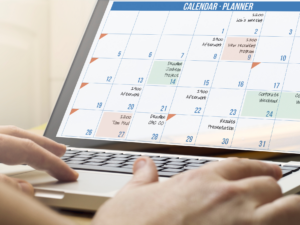
Setting up your Calendar
- Look at all your appointments, imagined or otherwise and categorize them into buckets of types of appointments. For instance, you could have a team meeting, a client meeting and a coaching meeting, and those may all be considered “Business” meetings. Conversely, you have a hair appointment on Saturday, Your husband is going out of town for work on Sunday and your kiddo has Tae Kwon Do on Tuesdays and Thursdays, you may consider these “Family” appointments. A good categorization to start with may be work, family, personal, school and any others that are specific to your needs.
- Set up your Calendar Now it’s the fun part and start getting our hands digitally dirty. (is that even a thing?)Now that you have loosely categorized the types of calendars you have, I’m going to request that you create 1 more…. the IDEAL calendar.
Okay, when I say ideal, I don’t mean that you will spend 3 hours a day getting a massage every day or schedule 12 hours for sleeping… I mean what is a realistic weekly schedule for you. If you need help figuring out what your ideal schedule should be, you can use this time tracker to help map it out. [ link to time-tracker ]
Create an “ideal” schedule calendar, making sure all the appointments are set to “free” and use that as your guide when you are working or deciding when an event or appointment should be.

Then add your other calendars, making sure to choose the colors for them and setting them up specific to your needs. Also, make sure you set aside time in one of the calendars to review your schedule every day and adjust as needed. This fulfills two purposes: a) it allows you to keep all of your appointments up to date and fresh in your mind b) It helps to create the habit of actually using the digital calendar. Creating new habits always take some practice.
Other Strategies for your Digital Calendar planning to help keep you on track
If this is you, I’d love for you to send me an email of the tips and tricks that have worked for you!

Tip 1: Hook up your work and important event calendars to Alexa or Google Voice
- Open the Alexa app
 .
. - Open More
 and select Settings.
and select Settings. - Select Calendar.
- Select your account provider, and then select Connect Account.
- Follow the on-screen instructions. Repeat these steps for each calendar you want to link.
I have learned that she doesn’t pronounce everything correctly, which is pretty humorous.
Tip 2: Buffer Time
Tip 3: Set aside time to review your calendar 1x a day
In the end you will feel much more organized and much less “chaotic” having done this.
Want to see how this all works together? You can check out my YouTube channel where I talk about everything Operations, Productivity, Digital Organization ClickUp and Airtable.