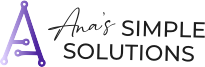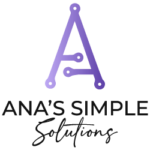My favorite tools for ADHD organization
John J Ratey, the author of “Driven to Distraction” an awesome book about ADHD by someone with ADHD, said
“The modern world, with its speed and constant barrage of stimuli, can overwhelm anyone. For those with ADD, it can be especially difficult to filter out the noise and stay focused.”
Just look around you at all of the sources of noise, music, social media. All of the noises, bings, bongs and clicks specifically designed to get your attention and pull you in 50 different directions. Throw in some kids and all of their sports, music and social activities, let alone home maintenance and… gasp taking care of YOURSELF. (Speaking as someone who still hasn’t showered today and it’s almost 8PM).
The first thing I try to do is cut OUT all of the extra noise if I’m feeling especially overwhelmed and chaotic… but we have to realize that technology is part of our life, and it within itself is not a bad thing. In fact, there are many ways technology can actually help those of us who struggle with focus and organization.
This blog is meant to help you use technology as a tool and not a distraction for your adult adhd. I am sharing with you tech tools I personally use to organize my life and settle my nerves. The tools that I haven’t yet used have come to me highly recommended by people I know and trust and also are neuro-spicy… so I don’t come to this list lightly or without thought.
What Are the Best Tools for ADHD Organization?
Struggling with ADHD organization? Try these top tools: Google Sheets for task lists, ClickUp for project management, and Google Calendar for scheduling. They are user-friendly, flexible, and work across devices, making it easier to stay organized and focused.

What to look for when choosing tools to help with ADHD
First thing to cover is a general list of things I look for when deciding or considering trying an app or tech for any reason.
Although Attention Deficite Hyperactivity Disorder (or ADHD) has Hyperactivity in the label, it is not necessarily a problem with activity levels of the body, moreso the brain. This is why I have come up with the following list specifically for those looking for organizational tools to work with this specific challenge.
- It must be easy to use. I don’t have time to figure out complicated tech, and I’m techy! It should be clean, user-friendly and well organized that doesn’t make navigation a chore
- It must be somewhat flexible with options that allow me to cater it to the way that I work. If I have to work too hard to fit it into my life or create a habit using it, it won’t work, period.
- It should be able to work seamlessly across different operating systems and types of devices… think Desktop, Mobile phone or voice-activated smart-device
- It should allow other people to be able to “see” what you are doing, especially in terms of to-do lists, projects or calendar events that they may have a stake in, whether it’s your family or your work-colleagues and clients.
- Along with flexibility, it should be somewhat customizable in terms of setup, colors, tones, volume in order for it to work with the way your brain works, or in our case, doesn’t work sometimes.
With these guidelines in mind, let’s dive into different parts of our live that technology can help with.
A brief note to those with ADHD
All neuro-spicy people have executive function struggles. Some of us “hyper-focus” on these and find ways to alleviate the stress it causes (Ahem, ME!) and some of us just figured we will never get our shit together (um, also me some days).
Thats why the first and probably most important list of adhd organizational tools list are to HOW to get and stay organized with all of the “things” that we must do as adults in our lives.
Caveat, there is no one tool that will take away or solve all of our problems. The effectiveness of the tool is 20% how it’s used an 80% your motivation and/or commitment to use it. Learning organizational skills outside of the technical is as important as the tech skills themselves. The tools I go into below have specific things that are helpful for those that are ND, but everyone is different, so somethings that may be helpful for 1 person may be overwhelming for another.
Getting Organized with your “To-Do’s”
Tool 1. Google Sheets
https://www.google.com/sheets/about/
It is free if you purchase the google suite, and it’s tried and true column and row format is great for listing out everything in your head and then categorizing it. You can make a quick notes about each thing and even put in a column for notes. Before I discovered the many tools created for project management out there, I used Google sheets to keep everything straight, from my daily tasks and projects to my school notes and papers.
Tool 2. – ClickUp
www.clickup.com (affiliate link, thank you for clicking! 🙂 )

Of all the Project management-specific tools out there, I have to suggest this one. Time and time again I’ve worked with different tools that always come up short in one department or another, whether they don’t have the ability to view tasks in different ways or keep track of the time spent on each one.
Some individuals feel as though ClickUp is too complicated for their brain, and I get it, it does need some setup. But I also feel that there is NO Project Management tool out there made for “your” brain specifically, and being able to “create” one with a little practice and know-how will allow you to move beyond the initial learning curve and manage your workflow with expertise.
I have a few other articles, talking about why ClickUp is a great tool for small businesses, but in short, it’s because you can see everything you need in one place, you have access to note-taking tools such as the under-rated ClickUp Docs, and it can integrate with other platforms (ie Airtable) so that you never have to leave it to get work done.
Tool 3. Google Tasks
 When I first started working in my and other people’s businesses, I discovered this little side-tool known as “Google Tasks” that is part of the Google suite.
When I first started working in my and other people’s businesses, I discovered this little side-tool known as “Google Tasks” that is part of the Google suite.
I love it because it can be opened up at the same time as most other google programs, allowing tasks to be added without actually leaving the program or looking somewhere else. It is simple (which us ND people need) and you can still categorize tasks for different parts of your lives.
I have since moved onto other tools
Honorable Mentions or other tools that other smart ADHD people use:
Notion
I’d be remiss to not mention this little tool that so many of my friends and colleagues have used. The reasons why it doesn’t make the top of my list for ND folks is because it’s main purpose is NOT to be a task management tool, though it has some functionality, but because it’s more of a note-taking tool.
Monday.com
Also a solid project management tool, it’s graphic nature is easy on the eyes and just “feels” good to use which is important to a lot of ADHD individuals, where aesthetic may be important enough to encourage actually logging into the tool. It also has some decent automations and dashboards that help with organization and collaboration. If you need help to complete tasks, Monday is worth checking out.
Managing your Time
Time management, time blindness, and losing oneself in various projects are common adhd symptoms. We are familiar with missing meetings accidentally and not turning in assignments on time due to procrastination or just not REALIZING something was due. It’s not lack of knowledge, it’s lack of the ability to be aware of upcoming deadlines without it right in front of us or someone telling us.
This is why using tools to help manage your time in multiple ways can be so important for us. Especially those who are managing multiple schedules of kids, clients and team members.
These are my favorite tools to manage that time as well as some non-digital tips and tricks.
Tool 1. Google Calendar
You probably knew there would be a section in here about electronic calendars. I don’t use Apple Calendar or the Microsoft version, though I know that there are similarities with them so I won’t talk about them in this post, but I do want to at least state that they are an option.
The reason I use Google, versus the others, is that it is available on ALL devices, even devices that aren’t my own, which makes it much easier to share with others that aren’t Apple-faithful or don’t purchase Microsoft Suite. It really is on a platform that can be used by all.
Even though I understand the draw of a paper calendar, and I too use a paper calendar in our kitchen to keep our weekly schedule straight, I also use Google Calendar because I can integrate it with all of my work tasks.
It also has the ability to have multiple calendars (personal, business, client, family) in different colors and to be able to turn them on and off when needed.
Because it integrates with so many other tools, you can embed it or integrate it with any type of management tool you use. I talk about how I use it here.
https://www.anasimplesolutions.com/create-a-digital-calendar-organization-system-that-works-for-you/
Tool 2. Amazon Echo

Yes… Alexa, the name that shall not be used 😉 .. (I do prefer it over the Google version).
I know some people do not like the voice-activated virtual assistants, and though I understand the concerns, I have to admit that “she” (it) has been instrumental in keeping my meetings in check.
Did you know that you can actually hook up your Alexa to your calendar and HAVE HER REMIND YOU OF MEETINGS 10 minutes or so before they happen?
As someone who needs to avoid the constant stimuli of pop-ups on my computer but needs the important stuff to come through so I don’t miss anything, this way of getting clear reminders is game-changing.
To Connect your Alexa to your Google Calendar, just go onto the Alexa app, go to Settings and then “Calendar”. You can add one from Google, Microsoft or Apple.
To have your app actually ANNOUNCE from a specific calendar, navigate to Alexa Reminders you will need to set a reminder in your actual calendar app.
In google, you can set multiple reminders for the same event (it defaults to 1 reminder 10 minutes before the event) and when that time comes, the Alexa device you associated with the calendar will remind you.

Tool 3. Motion
Now, I am mentioning this tool because I have used it, and it is helpful, however I do not use it anymore because the price was too high for something that I do myself every day. I like to have a little more control of my priorities than Motion gives me, but let’s discuss what it is first.
Motion is a calendar and time-management tool that caters to ADHD people. Their slogan, “Use AI to play your work automatically”, sounds like it’s the ultimate digital adhd planner. And it is… almost.
The strategy is to put all of your tasks in this tool, estimate how much time it takes and it will automatically find time on your calendar to get things done.
For some, this can be such a relief to not have to constantly think about what to do next, but as I already have a morning planning session every day to figure out priorities and I use ClickUp as my PM tool, I didn’t see the point in adding another $19 (the price of the lowest version) to my monthly bill if it was just a another tool.
If you use it, I’d love to know your experience!
Staying Motivated
Staying motivated is a common struggle for us who need the dopamine fix or classically have low motivation. Even if it’s something we KNOW we need to do to get to our ultimate goal, if it doesn’t interest us, it is SO difficult to make it happen. This is where systemizing our motivation and habits comes into play.
Creating games out of typical “mundane” tasks or just taking the time to take care of yourself can be the difference between getting shit done, or not. The next few apps aim to making habit formation FUN (which is a key piece of Atomic Habits teachings).
Tool 1. Finch
 A mobile phone app that aims to make self-care fun by keeping a “pet” (called Finch) and helping it grow through habit creation. It’s cute, simple, and helps you feel good every time you do something big… or small… or anywhere in between.
A mobile phone app that aims to make self-care fun by keeping a “pet” (called Finch) and helping it grow through habit creation. It’s cute, simple, and helps you feel good every time you do something big… or small… or anywhere in between.
I started off using it, and I like it, but I’m more internally motivated and experienced and doing some of the self-care motivation, so I found myself a bit bored with it after a few weeks, but really noticed how it could be helpful for someone who’s self-control isn’t as well-honed as this 46 year old mama.
Though it does have a monthly charge, I could see using it to start good self-habits like a) getting enough sleep b) getting out of bed in time to have a few minutes of peace before the kids get up or c) drinking enough water.
Tool 2. Habitica
I have to be honest, I haven’t tried this one yet… but oooohh boy I want to! I LOVE the 8-bit graphics, takes me back to my first days in MMORPG games (Everquest anyone?). 🙂 Specifically for those of us who like halflings and dragons. To be honest, this is very much like Finch, but aimed for a different type of crowd.
You add in the things or tasks that you want to do or get better at, and you complete them to purchase items for your inventory or for specific parts of quests to “level up” in the game. (I’m already wondering what the epic quest would be….. would I have to run 5 miles every day???)
If you put tasks in and you DONT complete them… then you lose Hit Points or you take “damage” if you are battling a monster. (you KNOW you are geeking out with me right now). I may do this with my boys to see if it helps their habits get better too.
You can play it on desktop (my preferred) or on mobile which makes it acccessible from anywhere.

While you can sign up for this for free, there are optional subscription packages for $4.99 per month, $14.99 per three months, $29.99 per six months, and $47.99 per year.
Tool 3. Streaks
For those who like to “keep it simple”, but still need the motivation to keep up with good habits (you know, like brushing your teeth and walking the dog), I really like this app.
The point of this is to focus on the important things and don’t pack your task and/or habit list with so many items that you will become easily overwhelmed and give it up.
You are only able to schedule 24 things to “track” at a time, and can even schedule the days that they should be done to help encourage consistency.
Health-related activities (walking, exercise, sleep) can even be related within your health app on your phone if that is something that you measure.
It is also affordable at $5.99 (at the time of this writing) though it is only for your phone, so if you are more of a “desktop” user, this may not be for you.
Remembering all the things
If there’s one thing I struggle with when it comes to my own Neuro-Diversity, it’s remembering all the things. Especially as a busy mom who not only manages my own schedule, but the schedule of my kids and our family. If it’s not written down, it probably won’t happen.
Even when it comes to physical objects, if I don’t have a “place” for it (or 2 places, we have an upstairs and downstairs in our house, so I need to designate two places for important items) I won’t be able to find it. It’s maddening some days.
The same goes for my digital life. In fact, most of my work NEEDS to be organized or I will spend way too much time looking for it and probably lose interest and go do something else.
The next apps that I recommend are super-important to keeping my life in order and functioning within my job at a high level.
Tool 1: Google Keep/Google Drive
https://keep.google.com/u/0/
https://www.google.com/drive/
Google Keep is great for capturing ideas on the run. Especially because it can transcribe your voice. I have used it many times to jot down ideas when I’m out walking the dog or listening to a particularly good podcast but not at my desk. In short, Google Keep (part of the google suite) is a free note-taking app that allows users to create and organize their notes, lists, images and audios.
I am not an advanced Keep user, like I said I mostly just use it to collect my thoughts when out and about, but it is possible to create organization within it using color coding, labeling and pinning. If anyone out there is an expect Google Keep users, I’d love to know your experience
Google Driveis where I put ALL of my files.  Much like a library, every “type” of file has a place it belongs. I spend an hour or so every month organizing the files and/or trashing the ones that don’t matter, because being able to FIND them is the whole reason for having them. Being able to store different kinds of files, from images to PDF’s and even Word Documents is also a draw as I get many kinds of documents from many kinds of people.
Much like a library, every “type” of file has a place it belongs. I spend an hour or so every month organizing the files and/or trashing the ones that don’t matter, because being able to FIND them is the whole reason for having them. Being able to store different kinds of files, from images to PDF’s and even Word Documents is also a draw as I get many kinds of documents from many kinds of people.
However, even if I organize well, it still can be difficult to find specific files, especially if I don’t remember exactly what I named them (which is why naming convention is important), but also having a place for Quick Links” or “Table of Contents” is also important… which is where my next Tool recommendation comes from
Tool 2: Airtable
www.airtable.com (this is an affiliate link, thank you for clicking! 🙂 )
I would be remiss to not mention one of my favorite tools out there. This one is an easy one to miss or not understand because it is mostly thought of as a “fancy Excel document”, but like many business owners have realized, it is SO much more.
Airtable is the Swiss army knife of tools. It is so flexible, that you could run everything out of it, from project management to your CRM, but what it really excels at is organizing your information. That is to say, all of the data and information you have in your business, from your products and services to Customer Details and Content creation and management.
It allows you to link your information (like Clients to the products they purchase), send out emails automatically (through automation) to those clients, add comments about a client’s wants/needs and display it in multiple different ways (kanban, calendar, list).
Find out more about it on my Blog Article HERE: https://www.anasimplesolutions.com/airtable-for-adhd/

Tool 3: Lastpass 
I didn’t know if I should include this in this category, because remembering passwords is a subject all on it’s own, but in interest in keeping this article SOMEWHAT manageable, I lumped it in with the “remembering” portion. Because let’s face it, passwords can be the bane of our existence.
There are a bunch of password programs out there, and though I have tried them all, Lastpass seems to be the one that I stick with the most, mostly because it is easily accessible on my chrome browser and my iPhone and does exactly what I need it to do.
The whole point of password tools is to keep passwords safe and accessible for those that need it. You are able to share passwords “secretly” with other individuals on your team or to consultants that you work with and then easily adjust the access when they are off the project. They also remind you when you have a security risk, or if you have too many passwords that are the same (Ask me how I know!)
You can also save other information, such as Credit Card info or Bank info within Lastpass if needed. Just make sure you save the Lastpass LOGIN username and password somewhere safe (preferably not on your computer.
Honorable Mention:
ClickUp Documents / OneNote
I need to mention note-taking apps within this section as well, because they are vital to how we work.
A lot of notes I actually do write down physically during a meeting. In fact, it’s a great way to make sure the information stays in my head, however I typically transfer that information into a ClickUp Document (you can also use Microsoft OneNote) and organized in a way that makes sense for you.
Client notes I keep as a tab in the Client List. Proposals are added to my Proposal folder and linked to the CRM (that I have in Airtable). They are also great for meeting notes and/or sharing information from Client projects with them as documents are able to be shared outside the organization without “permission”.
Reducing Distractions
Sometimes we just need to “get the thing done”, and in those situations we need to figure out HOW to get ourselves in a state to actually GET it done.
Anyone who has ever been overwhelmed because they have so much to do, they don’t know where to start… these are for you.
Overwhelm is caused by a nervous-system overload, constant anxiety, all the time. The first step it to reduce the nervous-system overload, whether that be by meditation, clearing out the clutter, or just reducing all of the distractions.

Some of my favorite Distraction Reducing tech include
Tool 1. Calm app
I’ve been meditating or deep breathing since 2020 or so when I first started suffering the effects of constant anxiety and burnout. Add in a little Covid shutdown and I couldn’t get through the day without doing some deep breathing or at least 10 minutes of meditation.
The Calm app is super helpful with guided meditation, as well as focus music that I constantly use when I am looking to head into hyper-focus mode quickly. In many situations, this app is my focus keeper. (For some reason, my auditory senses need to be stimulated with non-verbal music to make my mind calm).
Well worth the fee (I pay yearly, 69.99) Right now you can buy lifetime for $399.99, but I reserve the right to change my mind. 🙂
Tool 2. RescueTime

Know the value of tracking your time, but can’t remember (or don’t want) to do it. This app may be just what you are looking for. Why track your time? Well, how do you know what you are spending your time on, or how to change your behavior, spend more time on things you love if you don’t know WHAT you are DOING right now?
Believe me, I hate tracking time, but I love being able to see how I spend my time. That’s where RescueTime helps me out and feels like a better option than manually doing it.
RescueTime is an app you can install on your computer and mobile devices to automatically track the apps you use, the files you open, and the websites you visit. It logs the amount of time you spend on each. You can turn it on and off as needed, or set it to run automatically during specific days and hours. It also features a pause button preset for 15 minutes or one hour, making it easy to disable during breaks.
It isn’t free (But with technology that does that, I don’t think it can be free), but it is as low as 6.99/mo if you pay by the year.
Otherwise you can use THIS! (Time Tracker https://www.anasimplesolutions.com/time-tracker/)
Tool 3: Unroll.me
https://unroll.me/
Email. It is the bane of our existence, and yet we need to be in our email inbox to make sure we are kept up to date of everything going on. Whether it’s family, your kids soccer coaches, the PTA, or just the lady down the street asking if you can walk their dog next weekend. Email is a necessary evil.
I aim to make it less evil by clearing out the clutter and only focusing on the important pieces.
There is a much larger blog post, or dare I say training to help with this, but the first step I would take would be to sign up for unroll.me. It is a little app that you can connect with your inbox that automatically un-signs (or dare I say, “unroll”) you up for those newsletters you wanted to be part of, but no longer have time to read.
It also asks you if you still want to receive certain emails and will send you a periodic list of the emails it has pulled out of your inbox. Best of all, it does this for free. https://unroll.me/app/inbox
Honorable mention:
Momentum (with Pomodoro timer)
So this little app I have used for years… and mostly enjoy it for the serene images and motivational quotes it gives me on a daily basis. But this simple little chrome extension has many more possibilities.
I like to make this screen my “home” screen when I start up my Chrome browser for the day. It shows a different background image and motivational quote, as well as a clock with the time (important for us who get time blindness) or a Pomodoro timer (you can choose which you like).
(For more on the Pomodoro technique, and how it can help those with ADHD, check out this article here
Hidden in the corners are buttons that can help you focus your day. From focus tips to the weather in your area, as well as the ability to add tasks and main items for the day, this little app feels serene and simple. I use the free version but you can upgrade it and get even more functionality. like integrating it with your project management tools and note-taking.

OneTab
 OneTab is another google chrome extension that helps save up to 95% of your memory on your computer by clicking the “OneTab” icon in your extension bar and instantly converting all of your tabs into a list. For those of us who have too many tabs open all the time, get lost in them, but don’t want to close them because we have 5-10 projects going on in those tabs, this is a GREAT alternative to A. Calm the Chaos B. Save your computer from constantly updating all of those tabs all the time.
OneTab is another google chrome extension that helps save up to 95% of your memory on your computer by clicking the “OneTab” icon in your extension bar and instantly converting all of your tabs into a list. For those of us who have too many tabs open all the time, get lost in them, but don’t want to close them because we have 5-10 projects going on in those tabs, this is a GREAT alternative to A. Calm the Chaos B. Save your computer from constantly updating all of those tabs all the time.
Automations to reduce admin
One type of app I haven’t mentioned yet are automation apps. That is because it is the process that saves you time.. not necessarily automations. But if you have a good process down and want to start delegating your administrative tasks to something or someone else, you may consider the following applications to help you.
While many more tools are having internal automations within their “umbrella” of services, there are only a few real automation tools that I would suggest.
Tool 1. Zapier
 Zapier helps streamline workflows and cuts down on distractions. By automating repetitive tasks, it lets you focus on what really matters and boosts productivity. The easy-to-use interface and customizable triggers mean you can set up automations without needing tech skills. Plus, with its wide range of app integrations, Zapier connects all your favorite tools, making it easier to stay organized and on track.
Zapier helps streamline workflows and cuts down on distractions. By automating repetitive tasks, it lets you focus on what really matters and boosts productivity. The easy-to-use interface and customizable triggers mean you can set up automations without needing tech skills. Plus, with its wide range of app integrations, Zapier connects all your favorite tools, making it easier to stay organized and on track.

Tool 2. Make
Make (formerly Integromat) is another awesome automation tool that’s great for people with ADHD. Like Zapier, it streamlines workflows and cuts down on distractions by automating repetitive tasks, helping you focus on what really matters and boosting your productivity.
What makes Make stand out is its visual interface. You can easily create and manage automations just by dragging and dropping elements. It also lets you customize automations more deeply, so you can tweak everything to fit your exact needs. Plus, Make handles complex workflows with multiple steps and conditions like a champ.

Other tool recommendations to help out ADHD individuals
Whimsical
One of the best ways I have found to help my ADHD brain remain focused when learning new information is to mindmap in order to understand how separate thoughts relate to each other. I also do a lot of process mapping when it comes to working with my clients and my own processes to really figure out what happens when and where things can be dropped or automated.
Enter Whimsical. There are other tools, like Miro, that also are great collaboration and mapping tools, but I have found Whimsical to be extremely easy to use (which is important when taking quick notes) and able to share with others when need be. I have it open on most days just to make sure my thoughts are aligned.

Grammarly
I would be lost without this free little plugin. I absolutely love that it catches my mistakes, mispellings, and makes recommendations for my writing to sound better. I am constantly forgetting when I should use initial caps, if I should you “it’s” or “its'” (sorry grammar nerds!), so I heavily rely on this little app to make sure that I sound like a real adult. 😉
ChatGPT
As the newcomer to the group, I talk to ChatGPT multiple times a day, whether I need to bounce ideas off of it, or have it check a paragraph I write for clarity, or even just to get ideas about the next blog post or even a course or two. It’s like my well-educated assistant.
For those that are a little wary of AI, I completely understand. But remember it’s all in how you use it, AI in it of itself is not a BAD thing, in fact it can be extremely helpful to keep you on track and not lose yourself when something feels “hard” or if you can’t come up with any ideas. And remember, you probably won’t be replaced by AI, but you may be replaced by someone who DOES use AI, so look at how it can help you in the long term and learn how to use it now.
Conclusion
Nothing can replace good habits and when all else fails use paper and pencil. Nothing replaces planning each day based on your values and goals.
But once you have those intangible pieces of your life in place, then finding the right tools to be able to help you with your neuro-divergent brain is vital to keep you on track.
Also, these are just suggestions, and they work for me and my clients, however, every person is different and you may find paper and pen to work just fine for you. That is awesome (and one day I will talk more about bullet journaling as a great way for ADHDers to organize their life).
In the meantime, I hope these suggestions are helpful to you, at least to check out and broaden your horizons as far as what is out there that can and are helpful to those that struggle with our executive function.
If you like what you have read here, or want more help achieving this balance in your work or in your life, check out my productivity workbook or look into my Simplify & Conquer service where we walk through your business processes in 90 minutes and you get personalized actionable steps to reduce the chaos and simplify your systems.
Looking to learn more?
Check out these blogs:
Cultivating Productivity and Mindfulness every day 👈
Managing distractions as a word from home mom with ADHD 👈
Airtable and clickUp Workflow: Optimize Your Processes 👈

The only way to learn something is to USE it!
Grab my FREE Productivity Workbook below